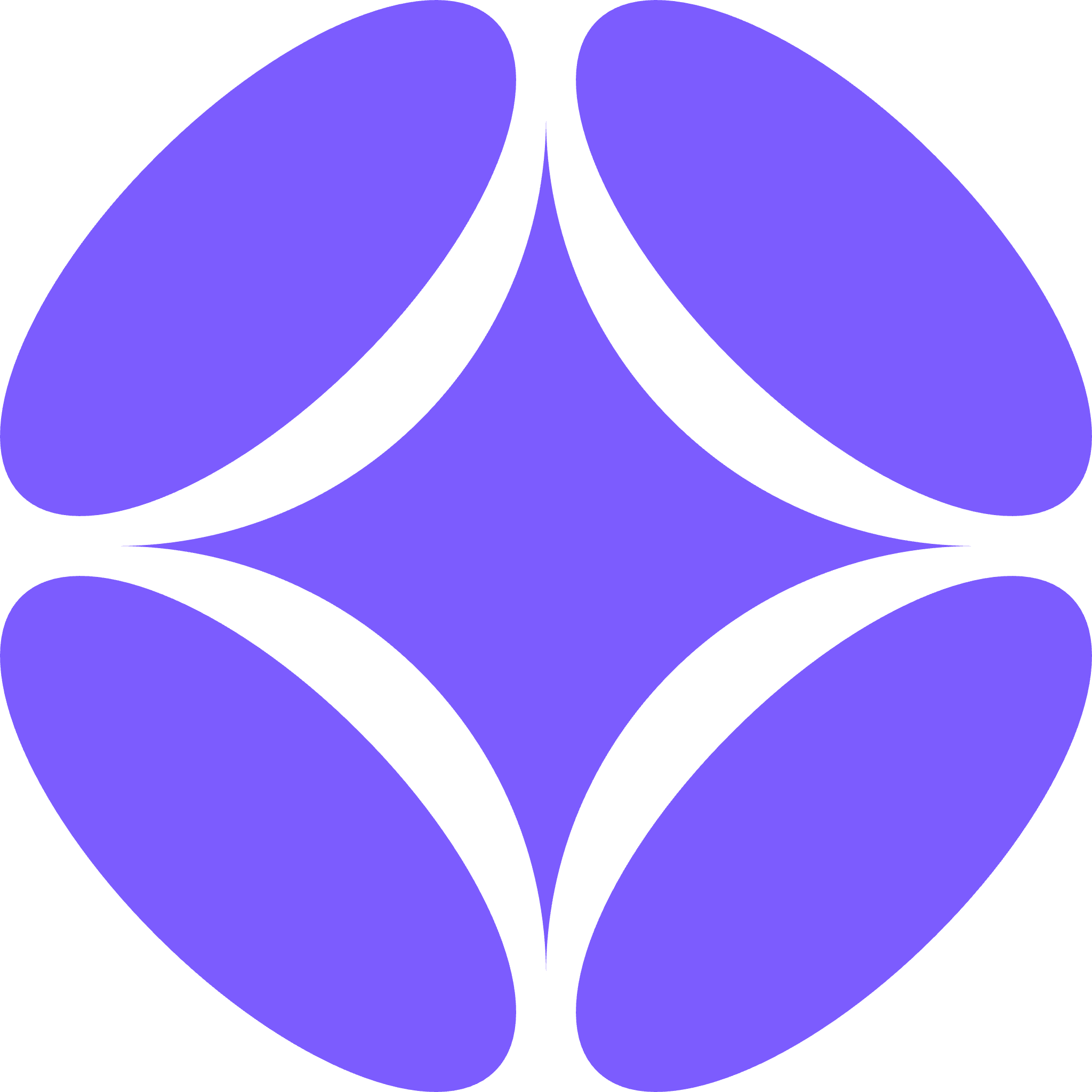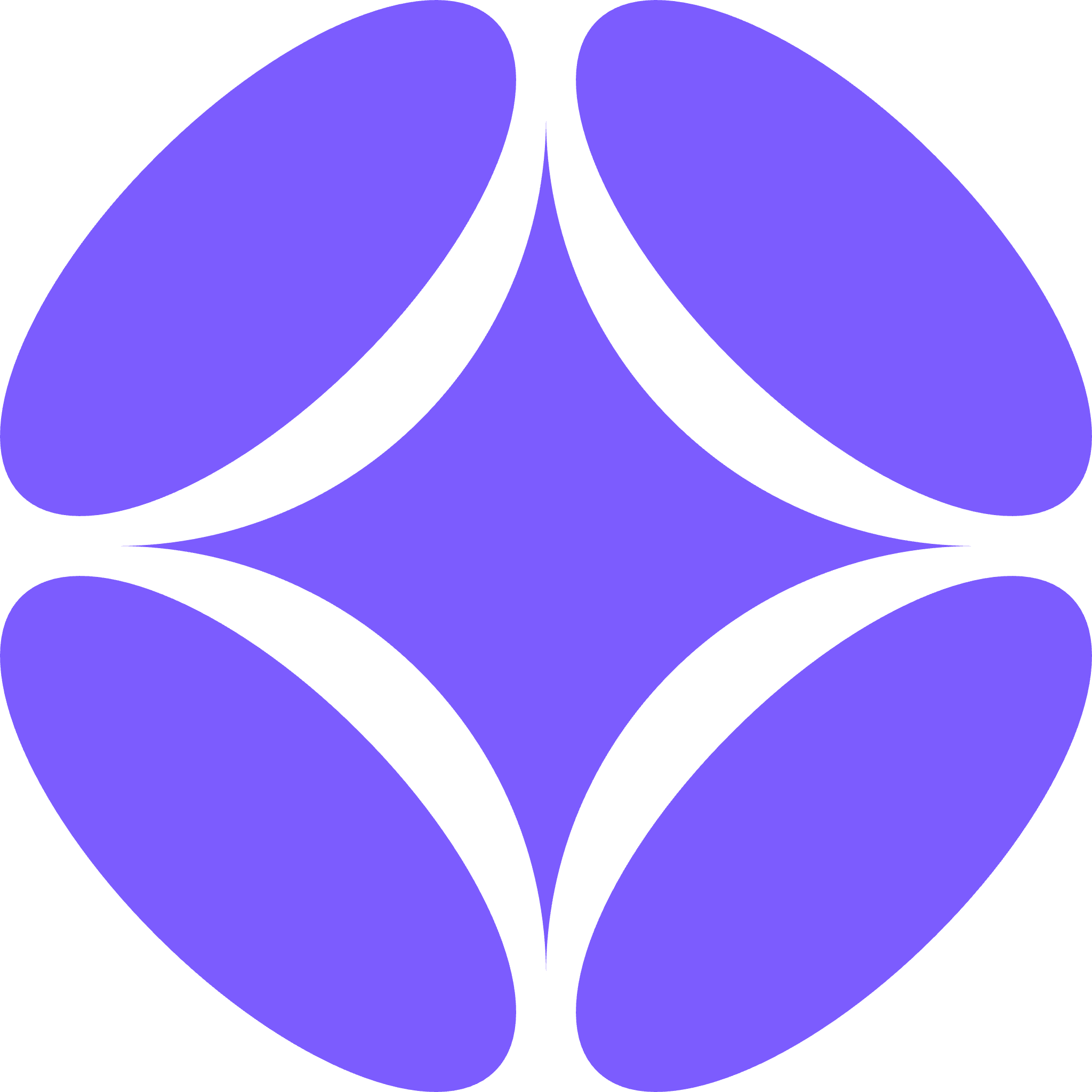Create Your First PDF Template
Transform your firm’s PDF precedents into intelligent templates that your AI employees can populate automatically. Perfect for form-based documents where layout precision matters—government forms, applications, and standardized documents. Our AI detects form fields and generates intelligent filling instructions, then your AI employees extract data from evidence files, transcripts, or emails to populate them.PDF templates work best with documents that have existing form fields. Simply delegate the work to your AI employee with source materials, and they’ll extract data and populate the forms automatically.
Step-by-Step Template Creation
1
Upload Your PDF Template
Start by uploading your PDF document to Odella. Navigate to the Templates section and click “Create New Template,” then select “PDF Template” and upload your file. Ensure your PDF contains form fields for optimal AI detection.
2
AI Form Field Detection
Once uploaded, our AI automatically scans your PDF and detects all available form fields. The system identifies field types (text, checkboxes, dropdowns, signatures) and generates initial filling instructions for each field based on field names and context.
3
Name and Describe Your Template
Give your template a clear, descriptive name and detailed description. This is crucial - your AI employees use this information to determine which template to use in different contexts. Be specific about the document’s purpose, when it should be used, and any special requirements.
4
Review and Configure Form Fields
Enter the template drafting view where you can review all detected form fields and their auto-generated instructions. Each field displays its type, current instruction, and preview of how it will be filled.
5
Customize Field Instructions
Fine-tune the instructions for each form field to match your specific needs. You can set default values, specify formatting requirements, adjust the drafting tone, or provide contextual guidance for the AI employee.
6
Review and Publish
Review your template configuration to ensure all fields are properly configured and instructions are clear. Once satisfied, publish your template to make it available for use by your AI employees and in workflows.
Advanced Field Configuration
Default Values
Set standard default values for fields that typically contain the same information, such as company names, addresses, or standard legal language.
Formatting Instructions
Specify formatting requirements like date formats (MM/DD/YYYY), currency notation, or text case preferences (uppercase, lowercase, title case).
Conditional Logic
Create smart instructions that adapt based on context, such as “Use formal tone for court documents, casual tone for internal communications.”
Validation Rules
Define validation criteria to ensure data accuracy, such as required field lengths, acceptable value ranges, or format validation.
Instruction Examples
Example Instructions for Common Fields:
- Client Name Field: “Insert the full legal name of the client as it appears in official documents. Use title case formatting.”
- Date Field: “Use MM/DD/YYYY format. If no specific date is provided, use today’s date.”
- Legal Description: “Provide a comprehensive but concise description using formal legal language. Limit to 200 words maximum.”
- Signature Field: “Insert ‘[CLIENT SIGNATURE]’ placeholder for manual signing or use digital signature if available in workflow.”
Best Practices
1
Descriptive Naming
Use clear, specific names like “Court Filing Motion Template” rather than generic names like “Legal Form 1.” Include the document type and purpose.
2
Comprehensive Descriptions
Write detailed descriptions explaining when to use the template, required information, and any special considerations. This helps AI employees select the correct template.
3
Field Organization
Group related fields logically and provide context about how they relate to each other. This improves the AI’s understanding of the document structure.
4
Regular Updates
Periodically review and update your templates based on usage patterns and feedback to maintain accuracy and relevance.
Using Your PDF Template
Once published, your AI employees can use this template to generate documents automatically:Delegate via Email, Chat, or Slack
Simply send a message: “Complete the visa application form using the attached documents.” Your AI employee extracts the data and populates the template.
Batch Document Generation
Generate one form or an entire bundle. “Process all 50 client intake forms from the attached spreadsheet” - done in seconds.
AI Employee Integration
Assign templates to specific AI employees based on their role. They automatically select the right template for each task.
Workflow Integration
Integrate templates into custom workflows using the “Populate Template” block for automated document generation at any process stage.
Example Delegation
You: “Generate the court filing form using the case details in the attached transcript” AI Employee:- Extracts relevant data from the transcript
- Selects the appropriate PDF template
- Populates all form fields according to your instructions
- Delivers the completed form ready for review
For detailed instructions on how to use your published templates with AI employees and workflows, see our Using Templates guide.
Strong governance plans should include reviewing AI-generated documents, especially for business-critical functions. Verify that all form fields are properly configured and that the instructions are clear and accurate for optimal AI performance.