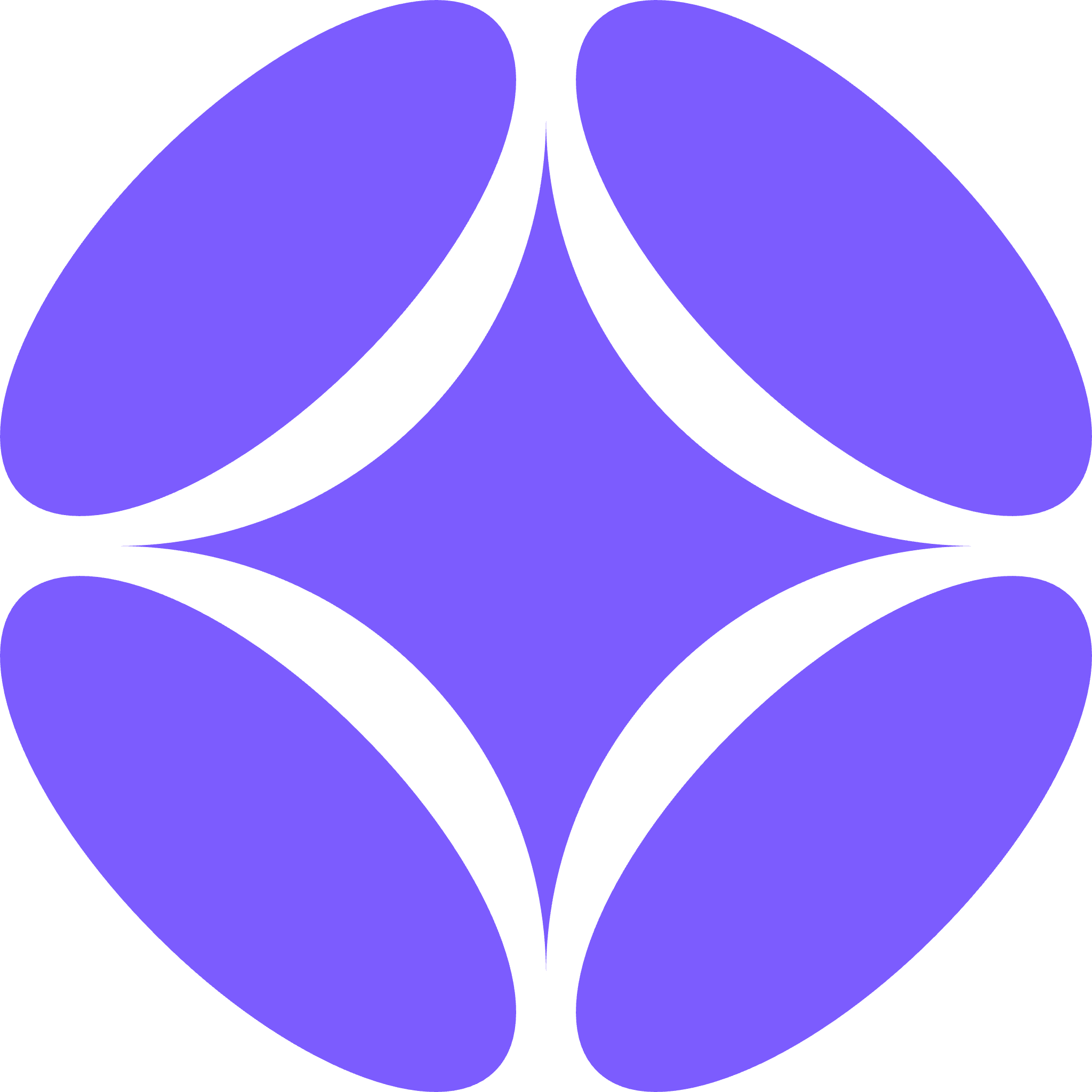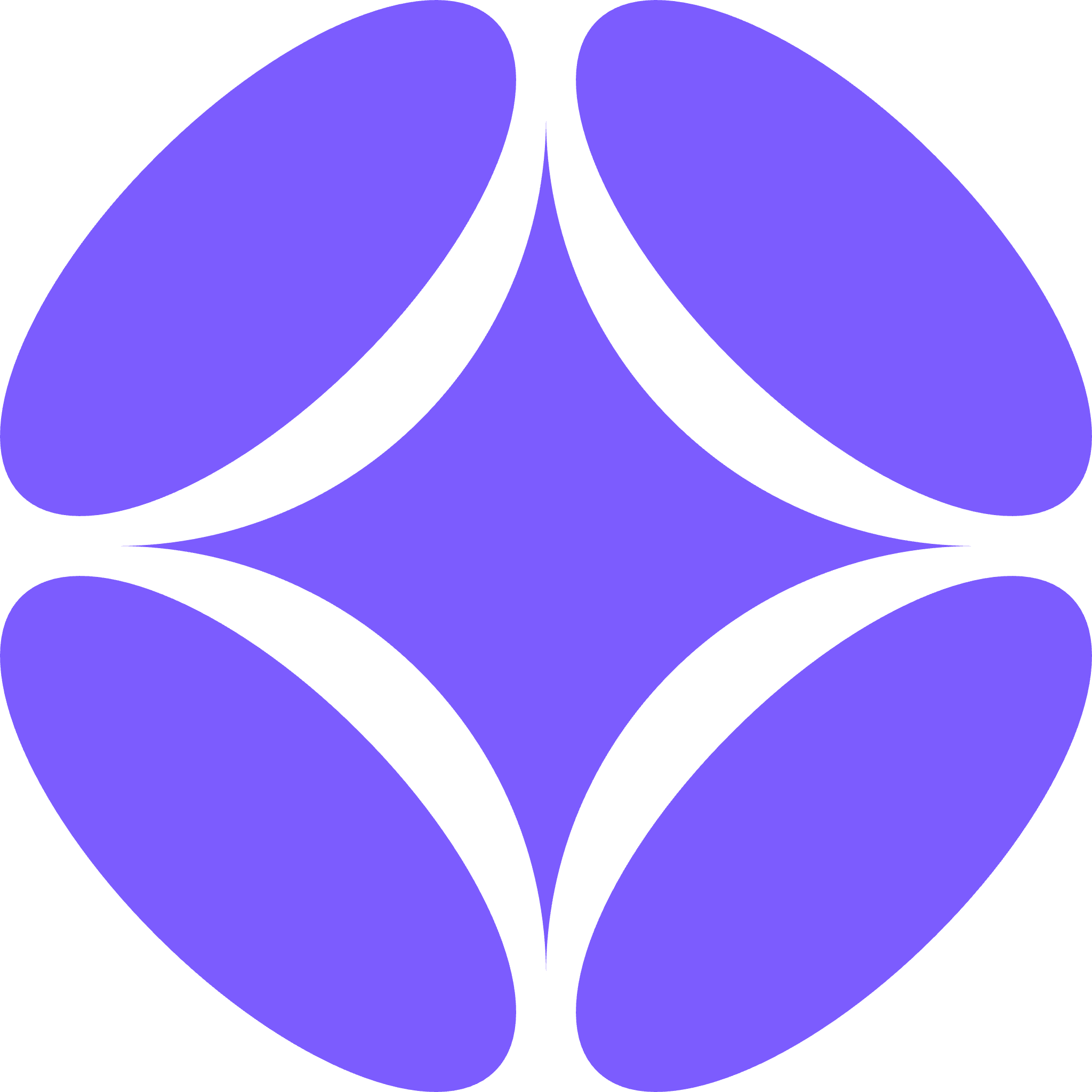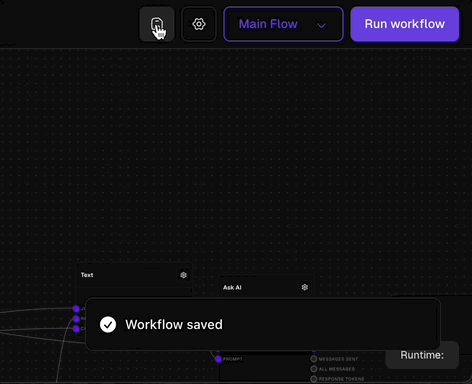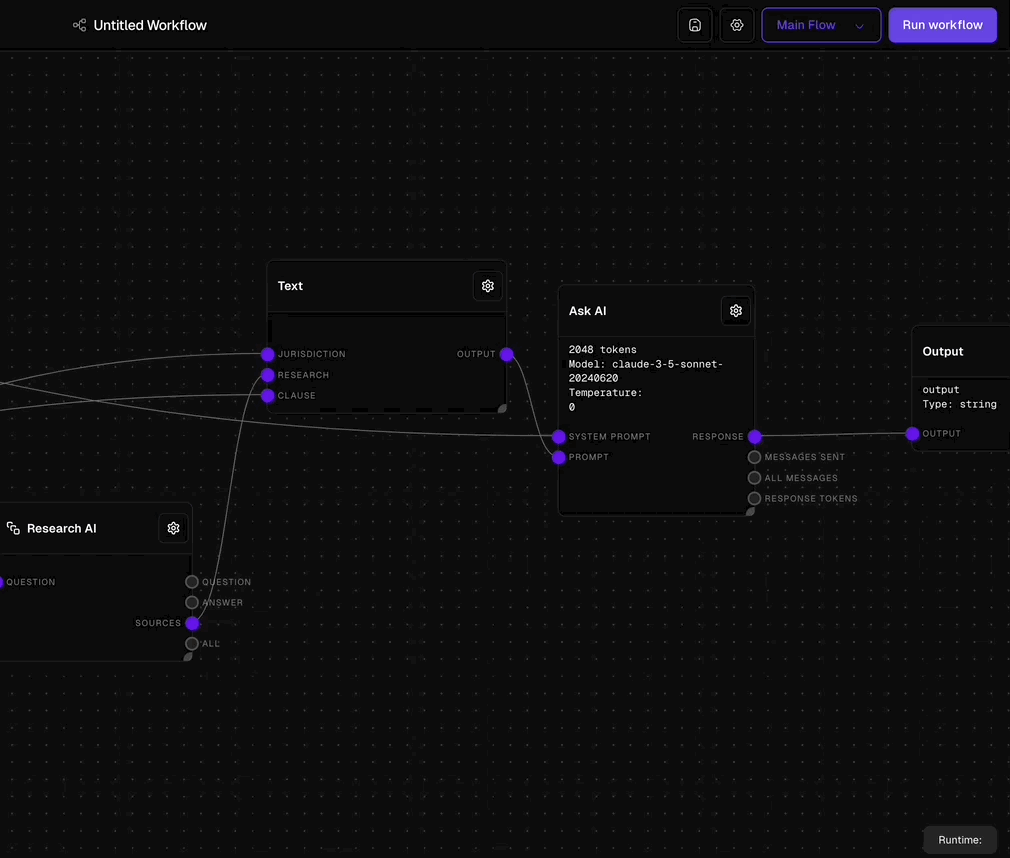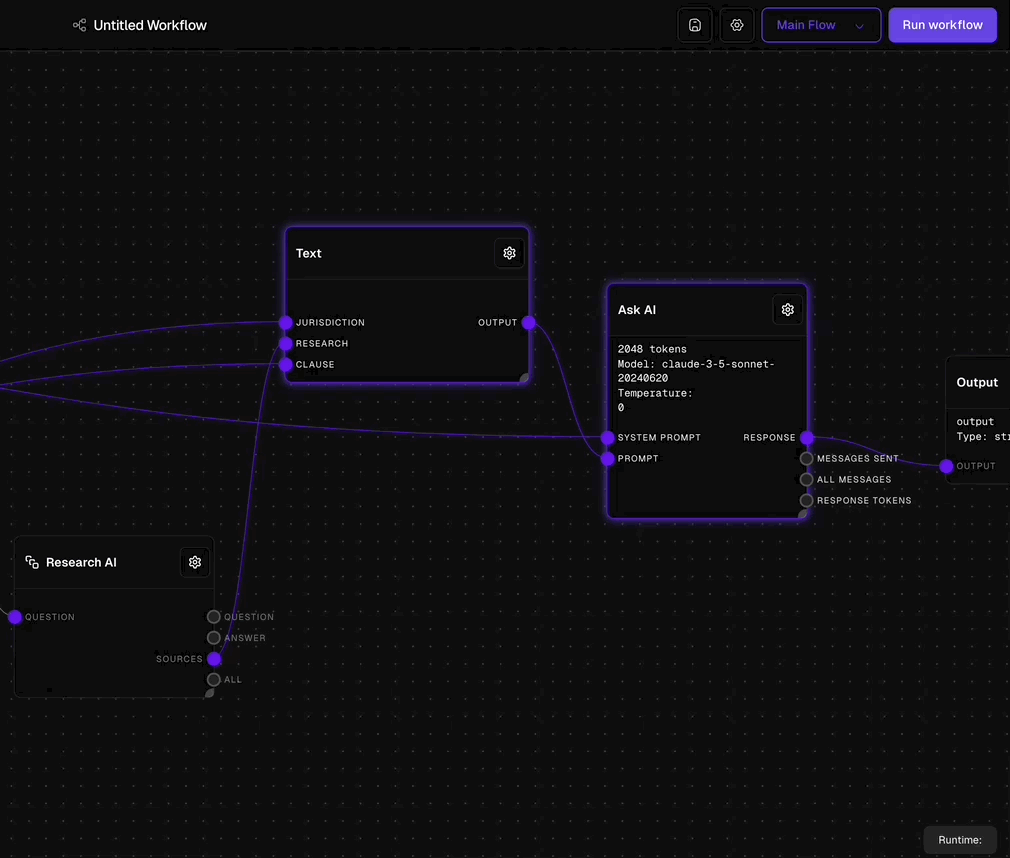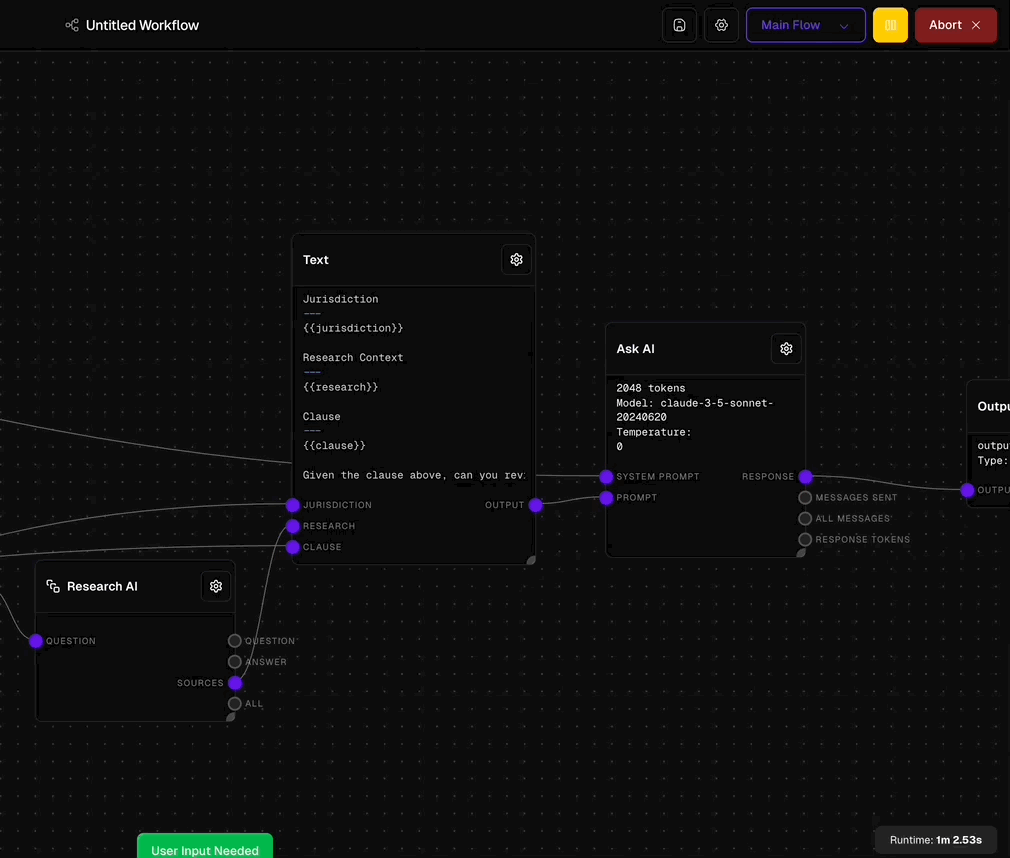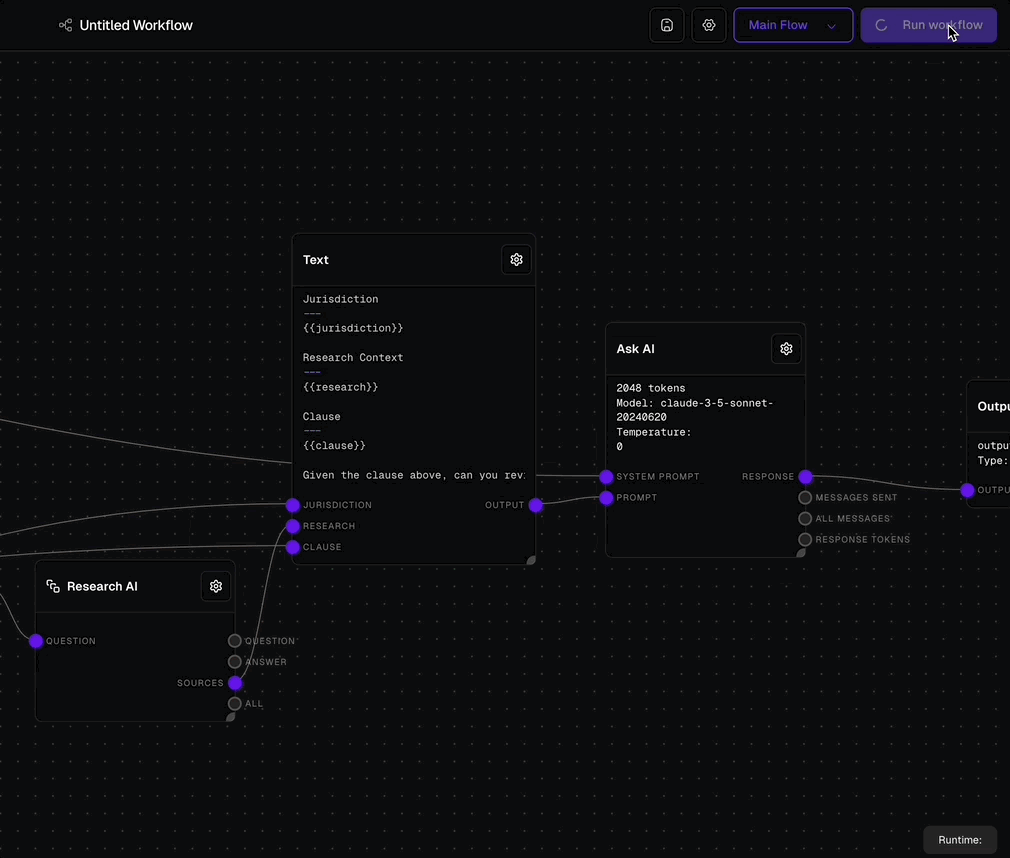Key Interface Components
Odella’s workflow interface is designed to be intuitive yet powerful, allowing you to create complex legal workflows with ease. Let’s explore the main components:Sidebar
Navigate between projects, flows, and access essential configuration options.
Flow Canvas
The main workspace where you design and visualise your legal workflows.
Block Editor
Customise individual blocks to fine-tune your workflow’s behaviour.
Action Bar
Control the execution of your workflows and access additional features.
Saving Your Work
Saving your work in Odella is crucial to ensure that all your changes are preserved. Here’s what you need to know about saving: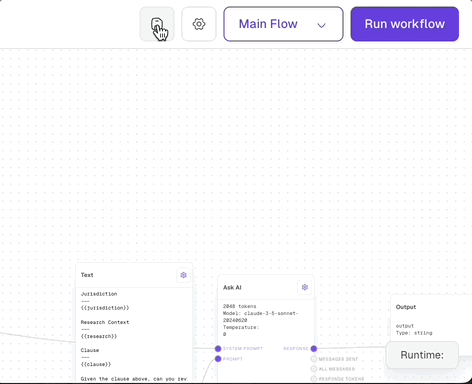
Save Before Running
Odella automatically saves your work before you run a workflow, ensuring your changes are always protected when executing your flows.
Manual Save
Manually save your work at any time by pressing Ctrl+S (Windows) or Cmd+S (Mac).
It’s a good practice to manually save your work after making significant changes to your workflow.
Save Indicators
Odella provides visual indicators to show the save status of your work:- A green checkmark indicates that all changes have been saved.
- A spinning icon indicates that changes are being saved.
- A red exclamation mark indicates that there are unsaved changes.
Sidebar
The sidebar is your central navigation hub, offering quick access to project information, flows, and flow-specific details.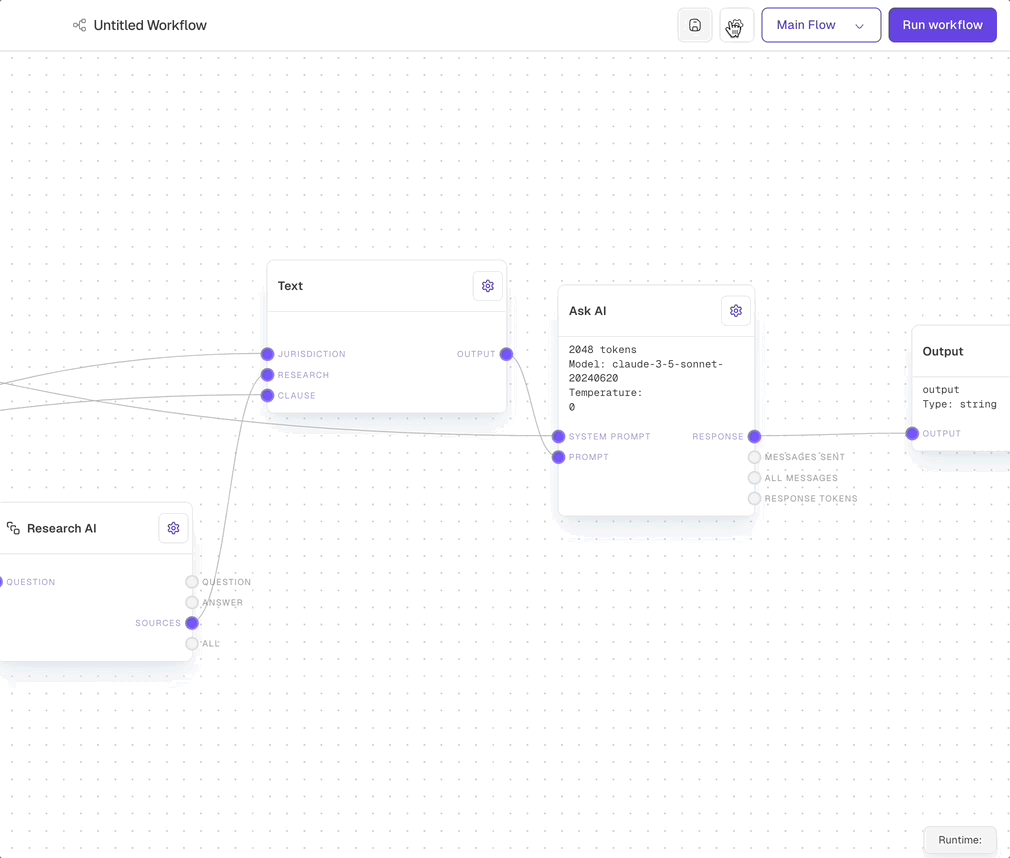
General Tab
The General tab allows you to set basic information about your workflow:- Workflow Name: Set a clear, descriptive name for your workflow.
- Workflow Description: Provide a concise overview of your workflow’s purpose and scope.
Flows Tab
The Flows tab is where you manage your workflow components:- Main Flow: The primary, undeletable flow of your workflow.
- Flow Explorer: Click on any flow to view and edit it.
- Add Flow: Click the ”+” icon to create a new flow.
- Rename Flow: Use the pencil icon to edit a flow’s name and description.
- Delete Flow: Remove a flow with the trash icon. Note: This action is irreversible.
Deleting a flow is permanent and cannot be undone. Always ensure you have a backup of your workflow before making significant changes.
Plugins Tab
The Plugins tab allows you to integrate external services and extend the functionality of your workflows: Currently available plugins include:- G-Mail: Draft, send and search for e-mails in your workflows using G-Mail.
- Hubspot: Search your Hubspot CRM for contacts and companies.
- Google Drive: Access files in your Google Drive for use in our template builder and within your workflows.
Builder Tab
The Builder tab provides settings to customize your workflow environment:- Previous data per node to keep: Set the number of previous data values to retain for each node. This helps in tracking the history of node operations.
- Zoom sensitivity: Adjust the sensitivity of zooming when using the mouse wheel. Move the slider towards “Slow” for finer control or “Fast” for quicker zooming.
Delete Workflow
The Delete Workflow tab allows you to permanently remove a workflow and all its associated data: To delete a workflow:- Click the “Delete workflow” button in the sidebar to open the deletion interface.
- To prevent accidental deletions, you must type the exact name of the workflow you wish to delete in the text field (e.g., “Delete New test workflow”).
- The delete button will become active once the correct name is entered.
- Click the “Delete New test workflow” button to permanently remove the workflow.
Deleting a workflow is irreversible. Ensure you have backups of any important data before proceeding with deletion.
Flow Canvas
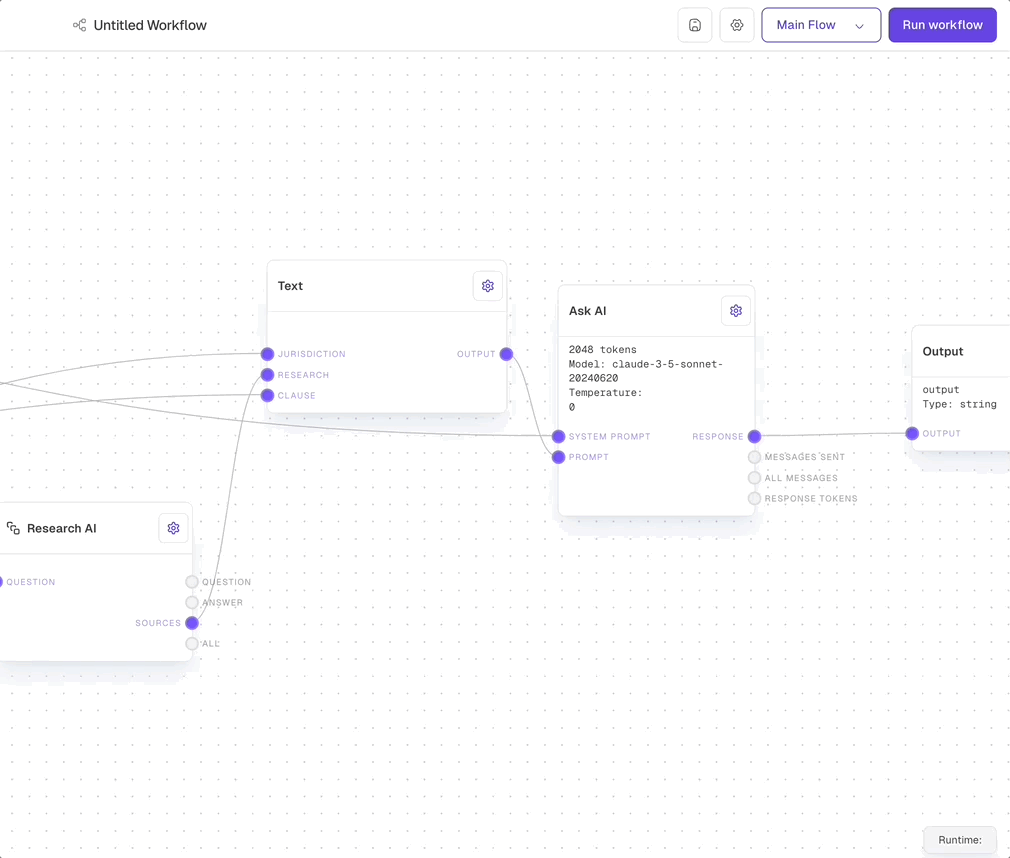
- Pan: Click and drag to move around the canvas.
- Zoom: Use the scroll wheel to zoom in and out.
- Add Blocks: Right-click to open the context menu and add new blocks.
- Select Multiple Blocks: Hold Shift and drag to create a selection box, or Shift-click block title bars.
- Group Operations: Move selected blocks as a group or create subflows from selections.
Block Editor
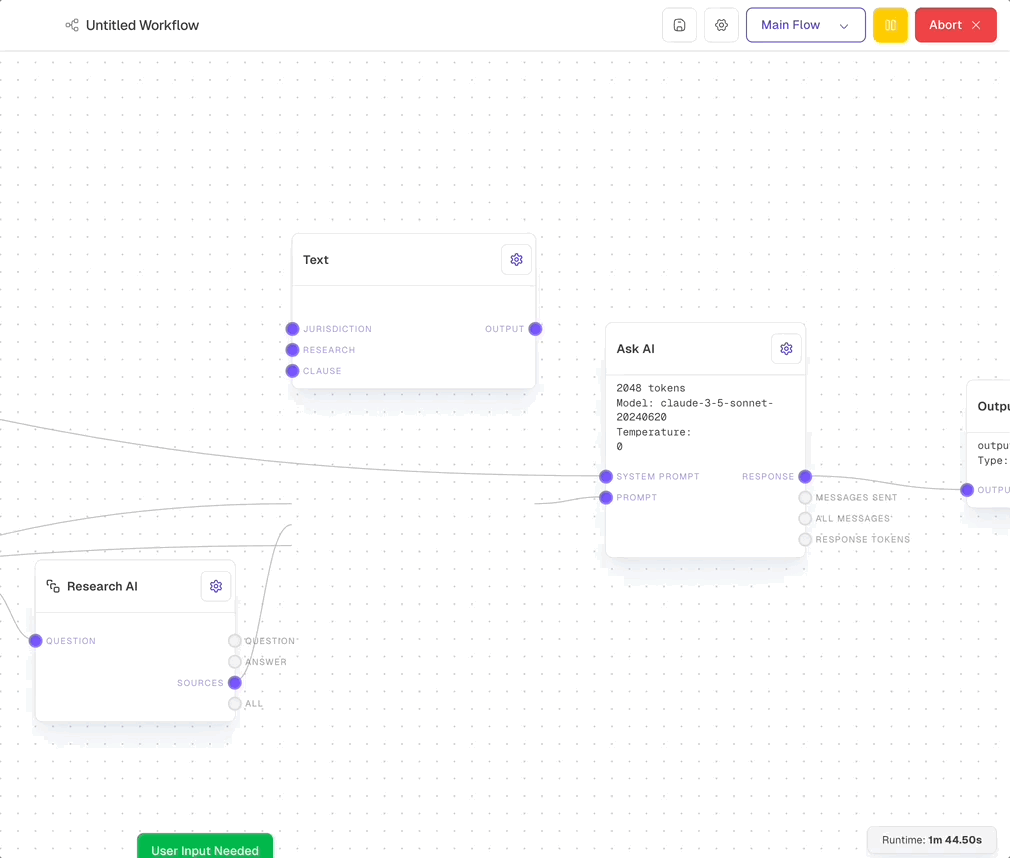
Block Details
Edit block titles and descriptions for clear documentation.
Batching
Enable batch processing and set maximum batch amounts for efficiency.
Variants
Create and switch between different versions of a block to test variations.
Block-Specific Editors
Access specialised editors tailored to each block type.
Action Bar
Control your workflow execution and access additional features: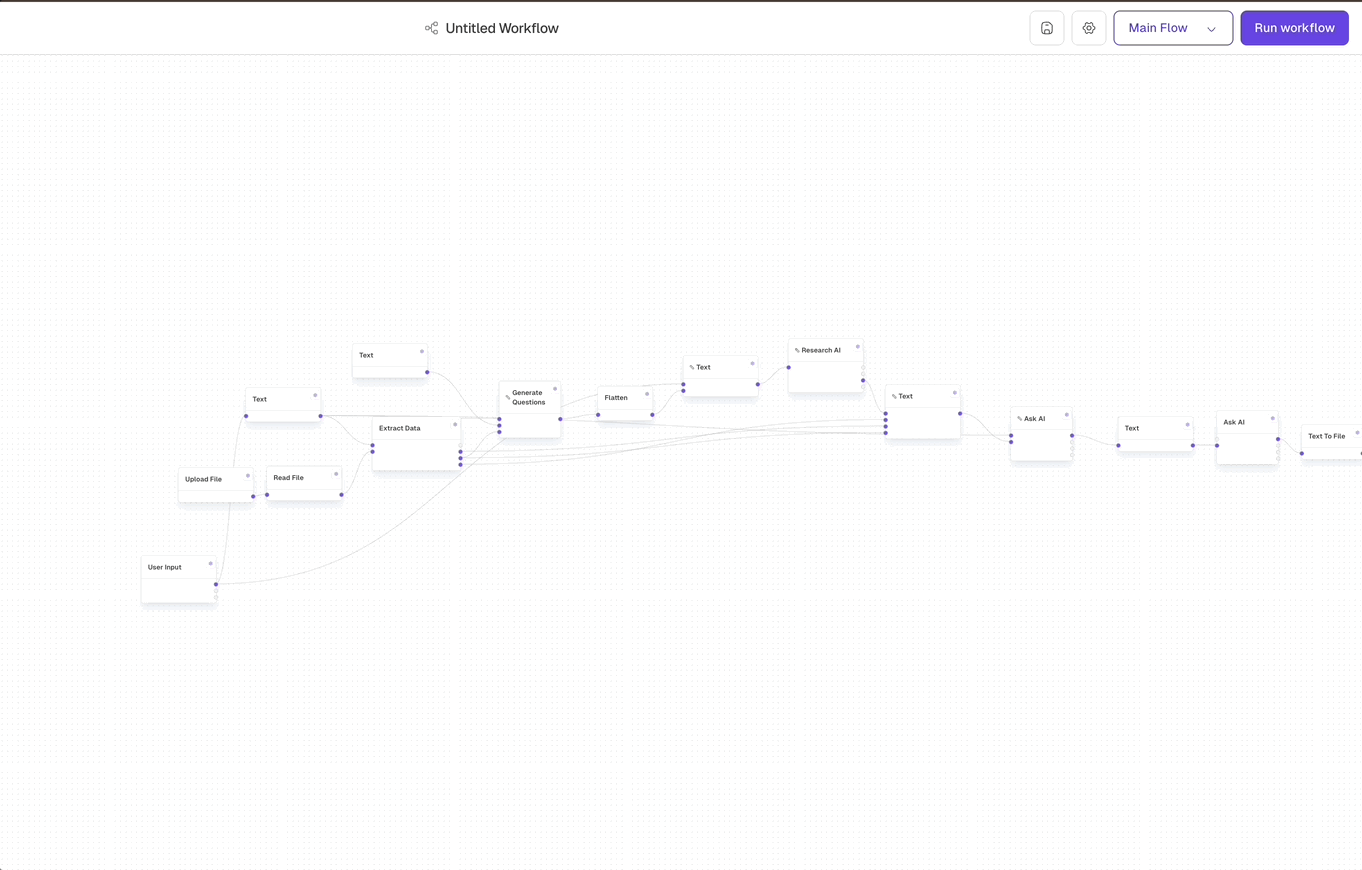
Run
Start executing the current flow.
Abort
Immediately stop the running flow.
Pause/Resume
Temporarily halt or continue flow execution.
Settings
Access additional Odella features and settings.